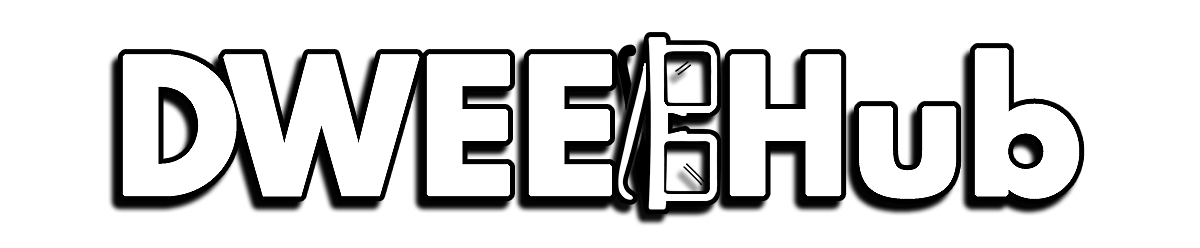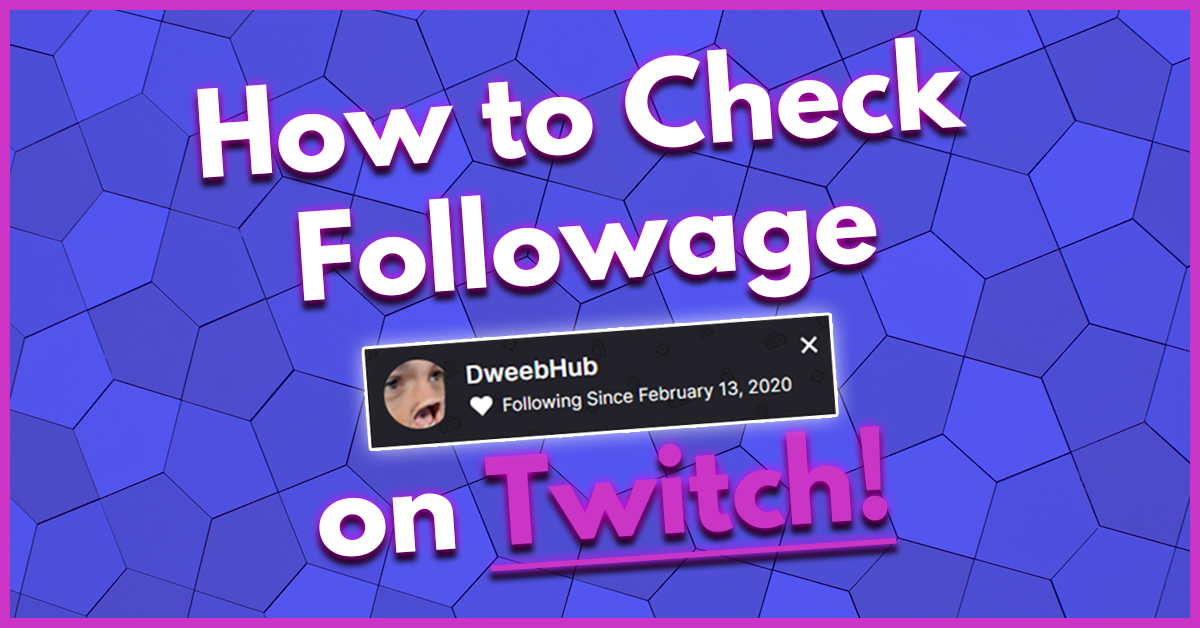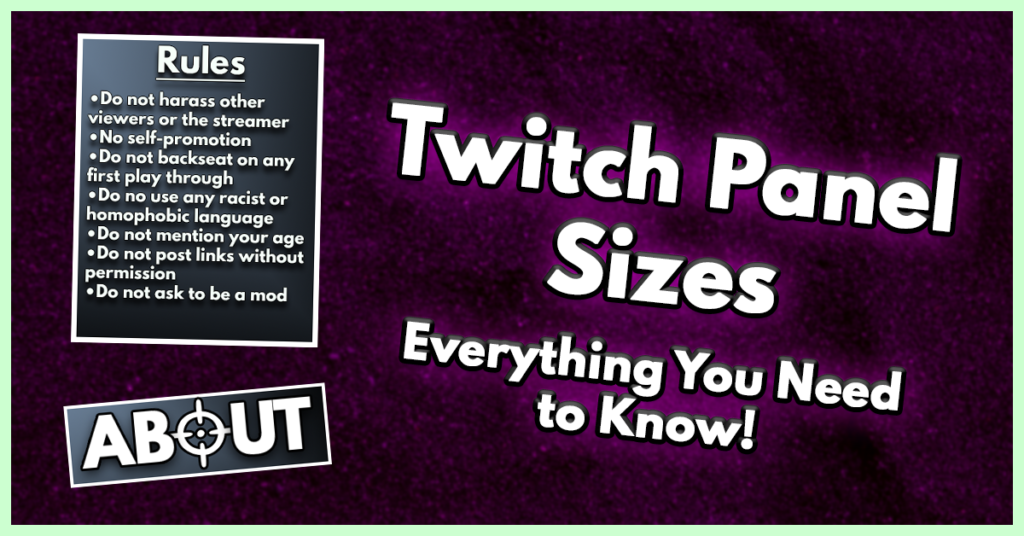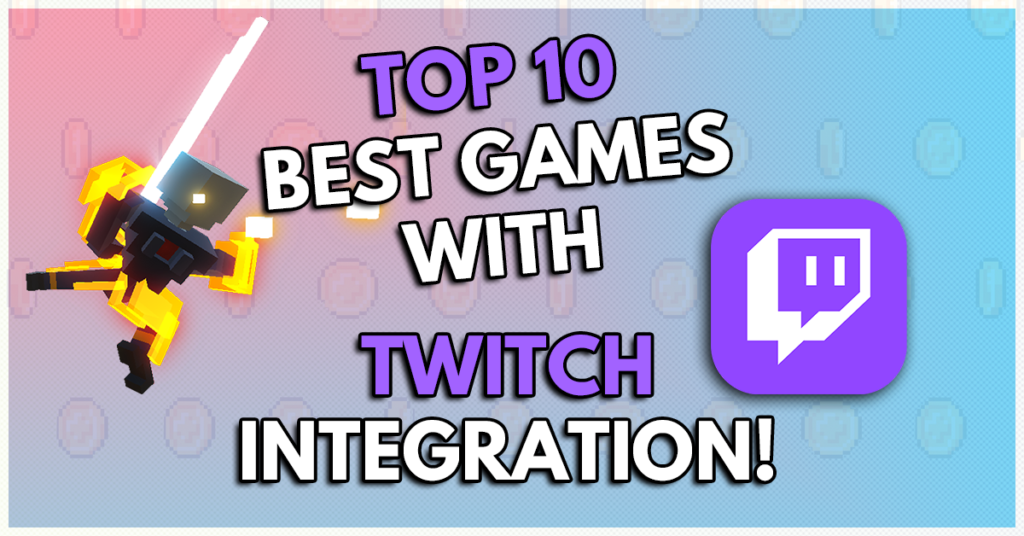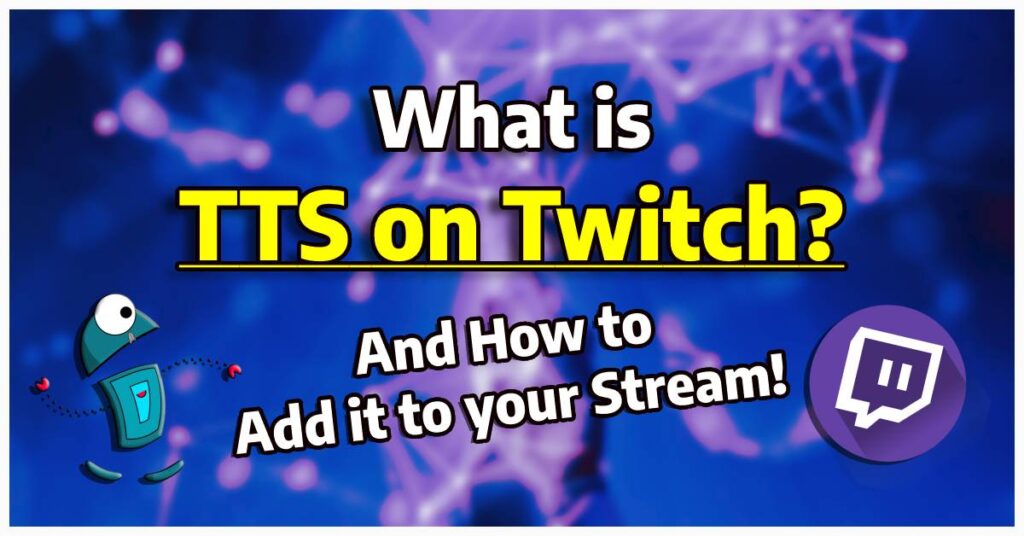As an Amazon Associate I earn from qualifying purchases.
Twitch is a big part of our online lives, especially when we have those specific channels that are like a second home. But have you ever wondered how long you’ve been following someone on Twitch? It’s a simple question, but it can tell you a lot about your Twitch account and the growth of the platform. Plus, streamers LOVE seeing how long viewers have stuck around.
In this short guide we’ll give the tools to find out your Twitch follow age of all of your favorite channels.
What does Twitch Followage Mean?
“Followage” refers to the amount of time that has elapsed since a viewer first started following a specific Twitch channel or streamer. The following date is typically displayed in years, months, and days or even down to minutes and seconds, showing viewers how long they have been a part of a channel’s community.
How To Find Twitch Follow Age Using The Twitch Center Followage Tool
There are plenty of third party websites that utilize Twitch’s official API to check followage on any channel you are currently following. We’ll be using the online Twitch Center, one of the many third-party tools that which pulls user data straight from the Twitch servers to give you exact follow date info.
- Open Your Web Browser: Launch your preferred browser and go to the Twitch Center Followage tool.
- Click on Follow Date: From the home page of Twitch Center, click on the Follow Date button.
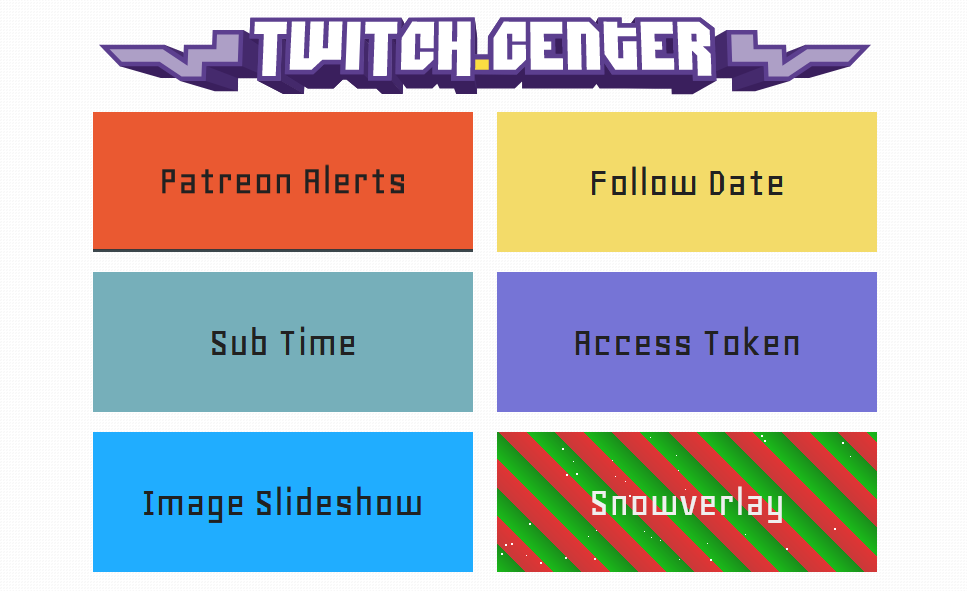
- Enter Your Twitch Username: Where it says “username”, enter the name of your Twitch username.
- Enter the Name of Twitch Channel: Next, you’ll enter the name of the channel you want to check your followage in the “channel” box. (Make sure to check for any spelling errors)
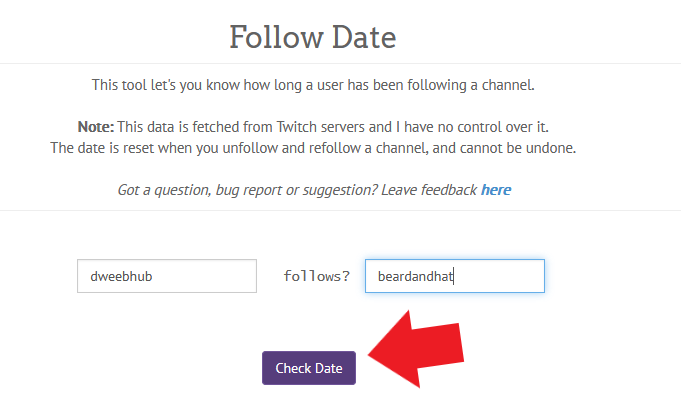
- Check Date: Now that you have all the required info entered, click the “Check Date” button to get the exact date you started following the channel entered. If you at some point unfollowed, then refollowed it will only show the most recent follow date.
How To Find Follow Date On Twitch Desktop
This has been one of our new favorite features Twitch added to the Desktop version of Twitch. While there are many external ways to see how long viewers have been following their favorite content creator, Twitch gave viewers easier access to that info. They’ve given all viewers watching on Desktop the ability to simply click on their name to find all the follow info the need, here lets show you!
- On your Desktop computer, go to the Twitch streamer you want to check your followage on.
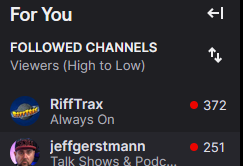
- Type something in chat, then click on your name.

- There it will display the EXACT date you followed the channel.
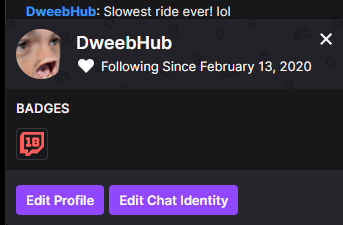
Other Third-Party Twitch Data Sites
If you geek over Twitch data like we do, there are a couple of other sites we suggest checking out. All of these sites are incredibly robust and can show a ton of detailed data about streamers or about Twitch as a streaming platform. You can search for individual channels or even data points for all of Twitch, like watch time or concurrent viewer data.
For the streamers out there, these sites can provide a new look into your channels growth and where you may be able to provide insightful info. Like what games perform best for your channel or see the number of followers gained by streaming specific games!
Twitch tracker has an insane amount of Twitch data, you could spend hours looking them up. You’ll have access to a ton of info like individual Twitch channel data, their total of Twitch followers, subscriber count, and a whole lot more. It even has global Twitch stats as well, like total viewers hours spend watching specific games or channels, or even the streamers with the most amount of growth in the past week.
Super fun to poke around, especially with your own channel. Only down side as with most of these third-party Twitch sites, sometimes the data can be a month old or even older.
Sully Gnome is very similar to Twitch Stats but gives you insight into Twitch Teams data and has a cool section showcasing streamers about to hit milestones. So you can find streamers who are about to hit an important goal in their Twitch career and help them celebrate it!
How To Find Twitch Followage Using Streamlabs Cloudbot Chat Command
The Streamlabs bot is one of, if not the most popular Streaming chat bots out right now. Super simple to setup and has a TON of features every new streamer and old, should be making note of. It is the quickest ways to get a !Followage command and entire process can be setup then added to your live streams in no time!
- Head over to the Streamlabs webiste, then login using your Twitch credentials.
- From the menu on the left side of your Screen, select Cloudbot.
- First, enable Cloudbot for your channel by selecting the slider up top.
- Of the many options listed, select “Commands”.
- From there, click on “Add Command”.
- A box will pop up, under the “template” section select the “!Followage” template.
- Select your “Reply in” to tell the bot where its reply should be posted, then select the permissions.
- Last step, go into your chat and give Cloudbot Moderator privelages by typing “”/mod Streamlabs” and now you have Cloudbot enabled with a followage command added!
Now whenever one of your loyal followers comes into chat, all the have to type is !followage to get the date the first started following your channel.
How Setup a “Go-Live Notification” On
The Twitch Mobile App
Now that you know the many different ways to check your Twitch follow date, what if you wanted to stay notified when the channels you follow are live? With the Twitch app you can enable push notification for when a specific channel goes live.
We’ll show you how to set up Go-Live notifications on the Twitch mobile app with these simple, easy steps.
- Go the channel you want to setup Twitch push notifications for.
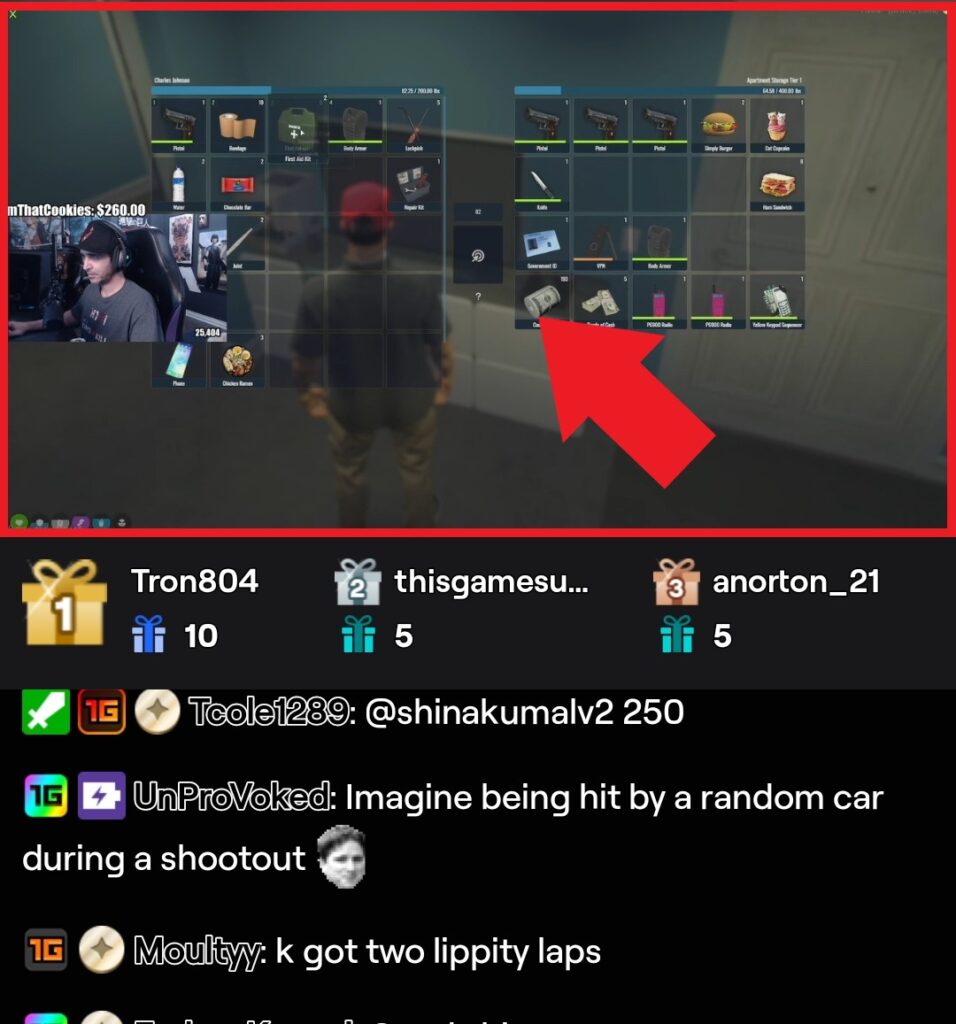
- Simply tap the video canvas, then tap on the bell icon to enable notifications icon.
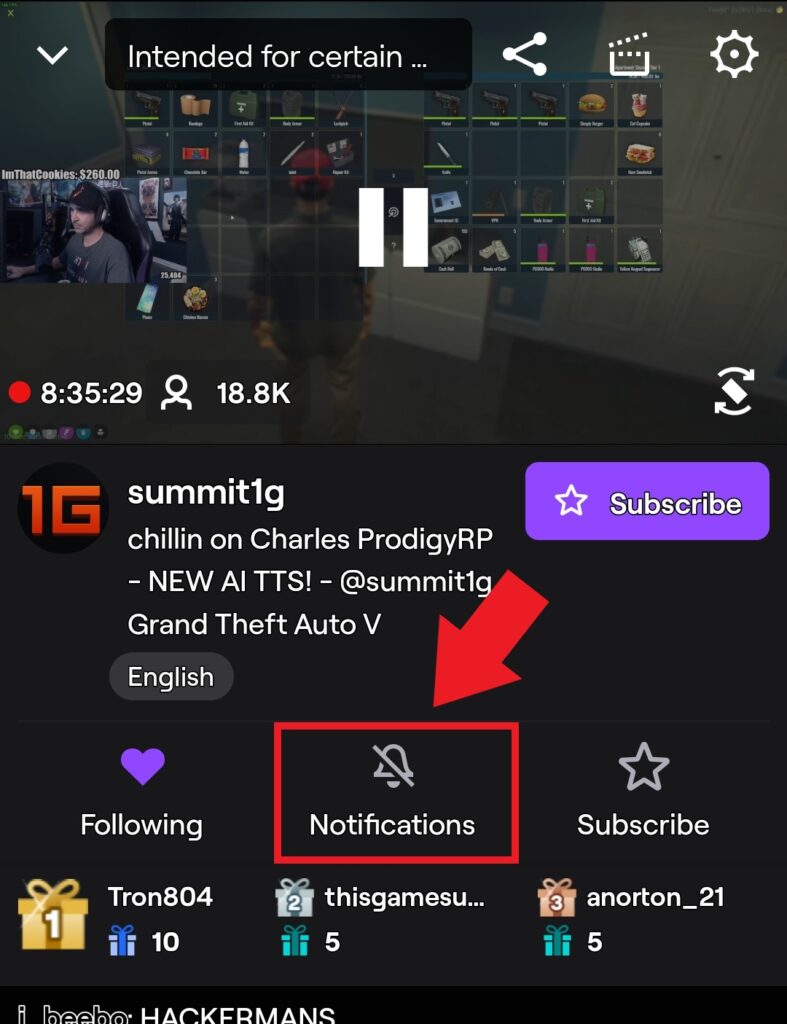
- The Twitch app will ask are you sure you want to enable push notifications, tap sure.
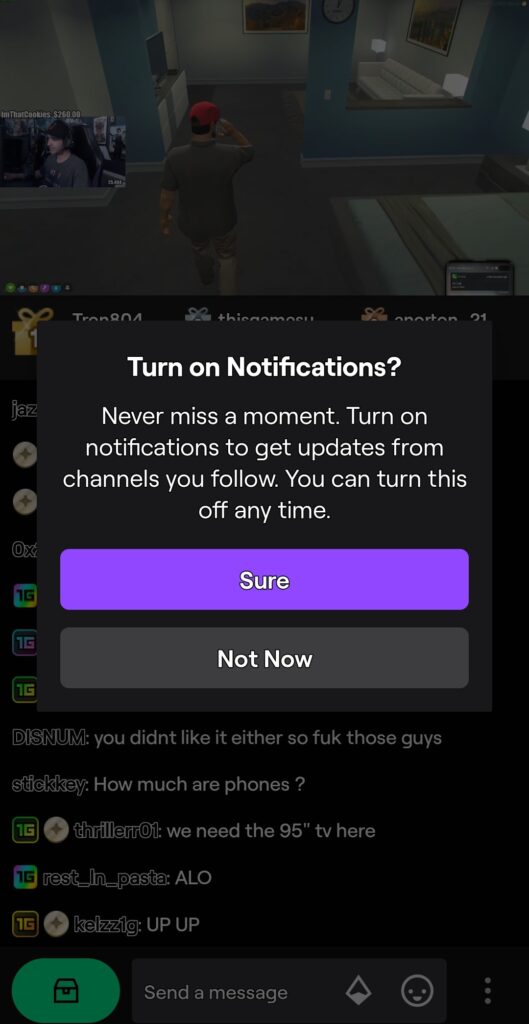
Now you can follow the same steps for any Twitch streamers you want to receive mobile push notifications for. Please note that in order to receive push notifications, you must have notifications enabled in the settings of your phone. You may be prompted to allow Twitch additional access to your mobile devices system folders.
Conclusion
As we wrap up this guide, we’ve explored a simple yet effective ways to see how long you’ve been following your all of your favorite Twitch channels. Knowing your followage may not seem like a big deal, but it’s a fun way to reminisce about your Twitch journey.
Whether you use third-party tools like the Twitch Center follow date tool or follow date feature built directly into the Twitch platform, finding out when you hit that “Follow” button can provide a deeper sense of connection to your favorite content creators.
So, next time you’re watching a Twitch stream, take a moment to click on your username, enter a chat command and check your follow age. It’s a small celebration of your journey as a viewer and the enjoyment you’ve shared with content creators. As Twitch continues to evolve, these little timestamps remind us of the enjoyable moments we’ve had and the connections we’ve made along the way.
Amazon and the Amazon logo are trademarks of Amazon.com, Inc, or its affiliates.