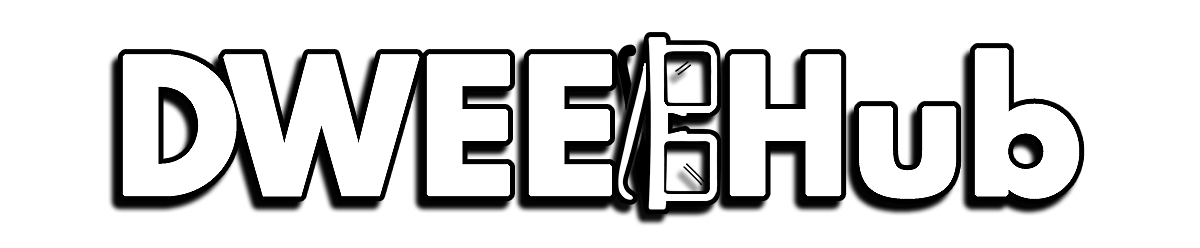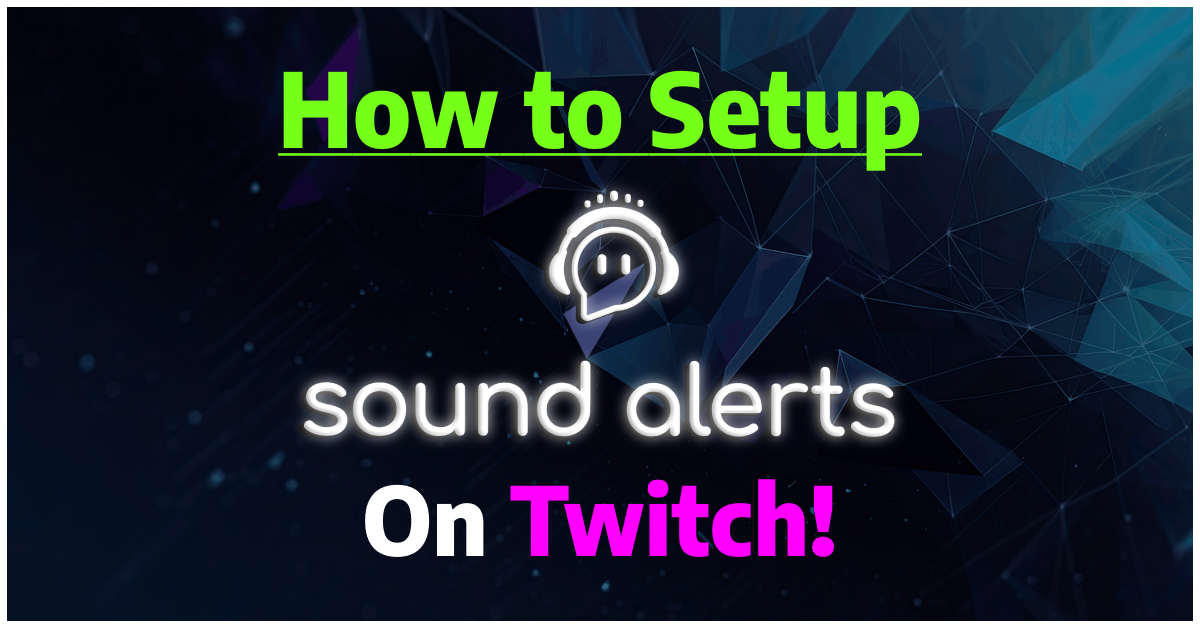As an Amazon Associate I earn from qualifying purchases.
There has never been an easier time to add sound alerts or effects to your Twitch stream. By using the Sound Alerts Twitch Extension, you can upload your own custom sound files or choose from a wide library of user created sound alerts to be used during your live stream. Sound alerts are a great way to build an extra level of interaction with your viewers while also making your stream more entertaining overall. Don’t know how to setup sound alerts on Twitch?
No worries! With the simple steps below, we’ll show you how to get sound alerts setup in no time. We’ll also add toss in some other fun and creative ways you could add sound effects to your live streams to spice things up for existing or first time viewers. This is a must have extension for Twitch streamers!
Setting up Sound Alerts Extension for Twitch
Adding and Activating the Sound Alerts Extension
Sound Alerts is one of the most used extension on Twitch and is an incredibly capable add on. Choose from a ton of community uploaded sound alerts, or upload your own custom audio files. Everything can be managed directly from your Twitch Extension Dashboard.
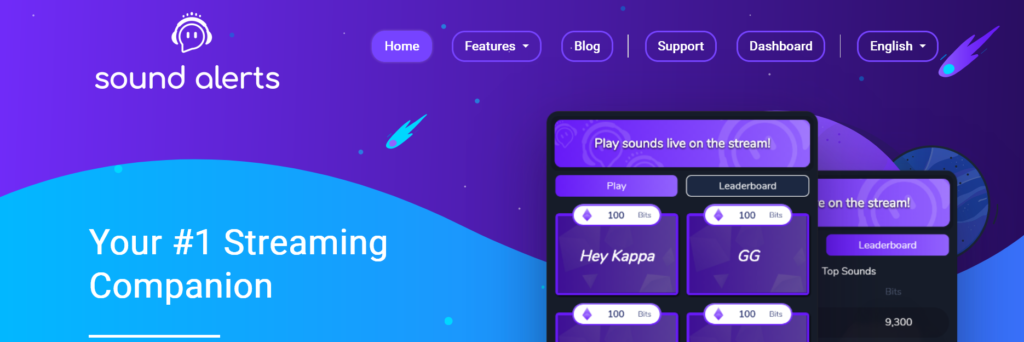
First lets login to our Twitch Account, then go to the Creator Dashboard.
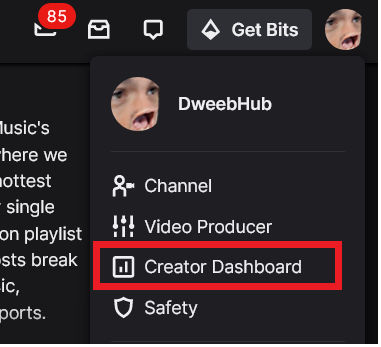
Next we’ll scroll down and select Extensions.

If Sound alerts is not displayed on your home page, simply type in “Sound” in the search bar.
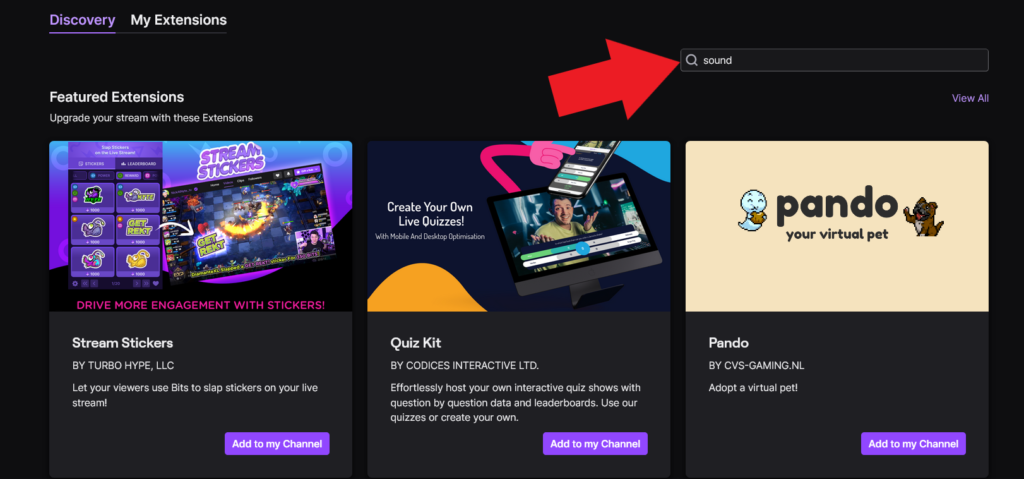
Find Sound Alerts and click Add.
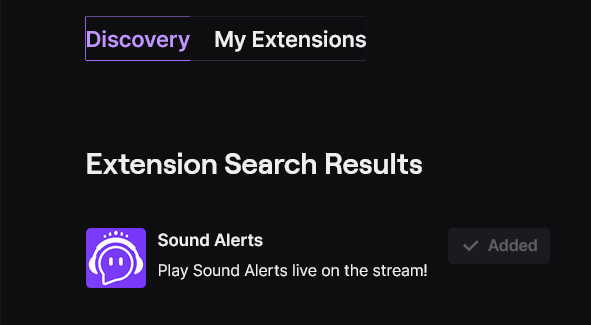
Now that we’ve added it, next Activate the Sound Alerts Extension and set and Panel 1/2/3.
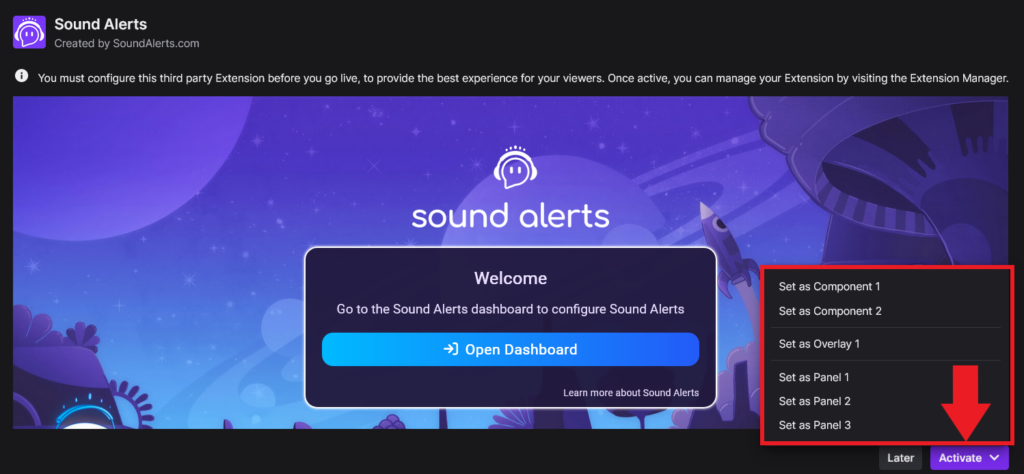
Adding Sound Effects and Configuring Sound Alerts
Now that the extension is activated, select Configure. Then click Open Dashboard.
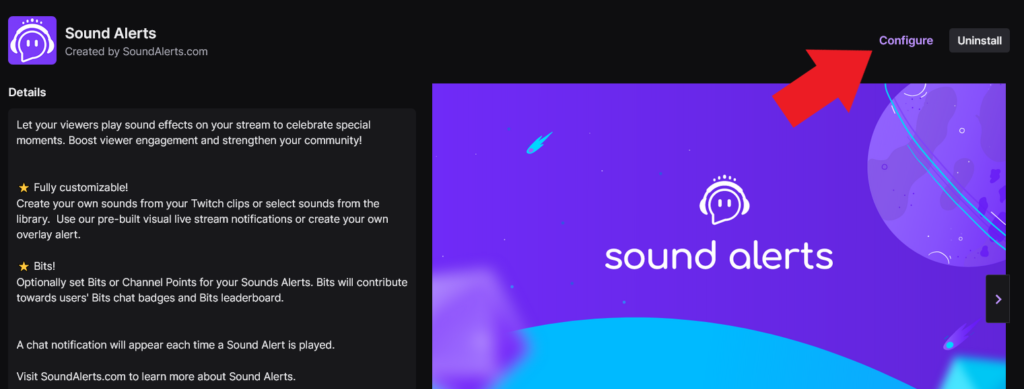
If it doesn’t automatically, sign in using your Twitch account.
Now lets get our first buttons setup! From the Dashboard, select My Alerts.
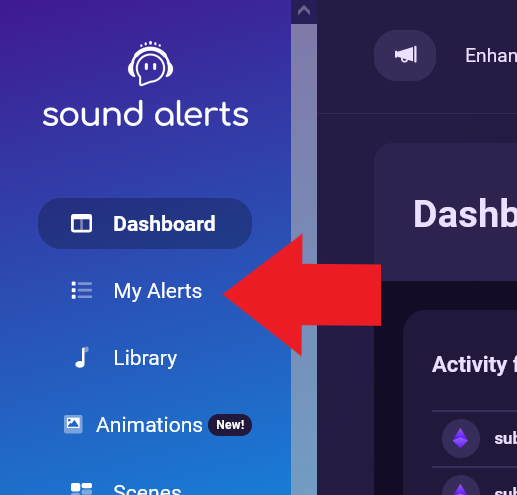
Then click Add New Button and select Sound.
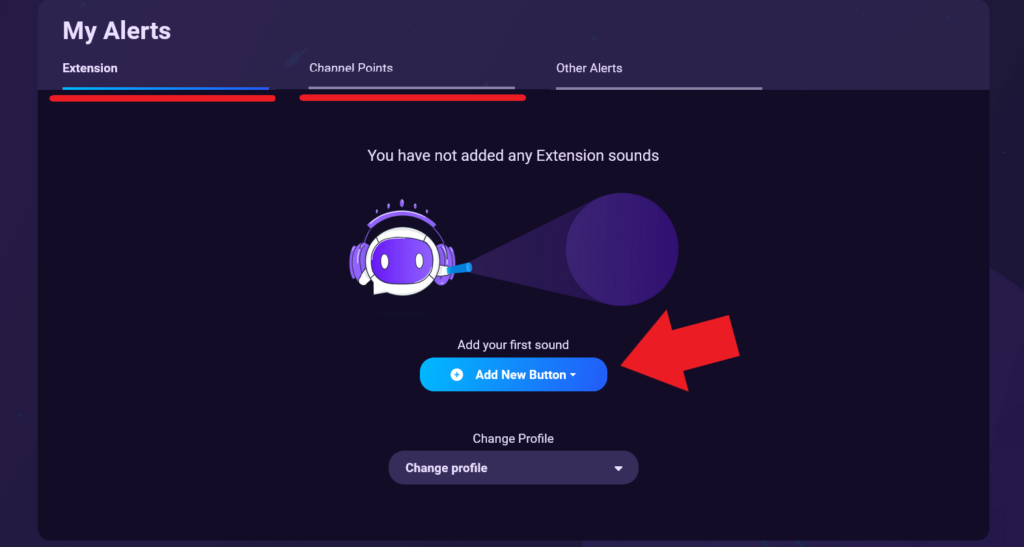
(In the tabs underline above, you can setup Sound Alerts to be used with either bits or even channel points)
You can either choose from the hundreds of community uploaded sound alerts, or upload your own alerts under the My Uploads tab shown below.
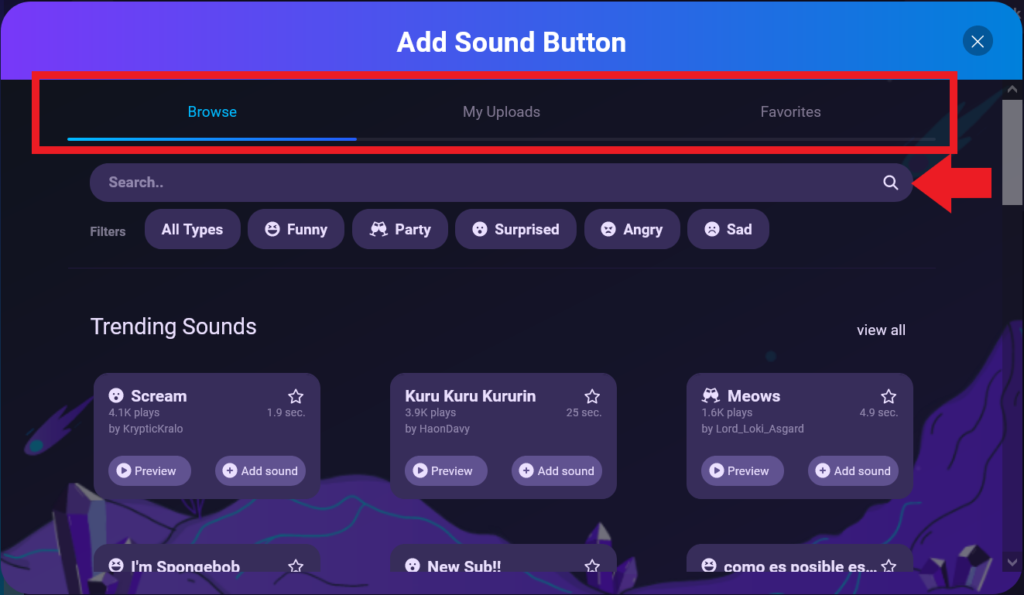
Once you have your alert sound selected, it’ll take you back to your My Alerts overview. Here you can change a multitude of options ranging from bits required (if any), alert volume, sub required, etc.
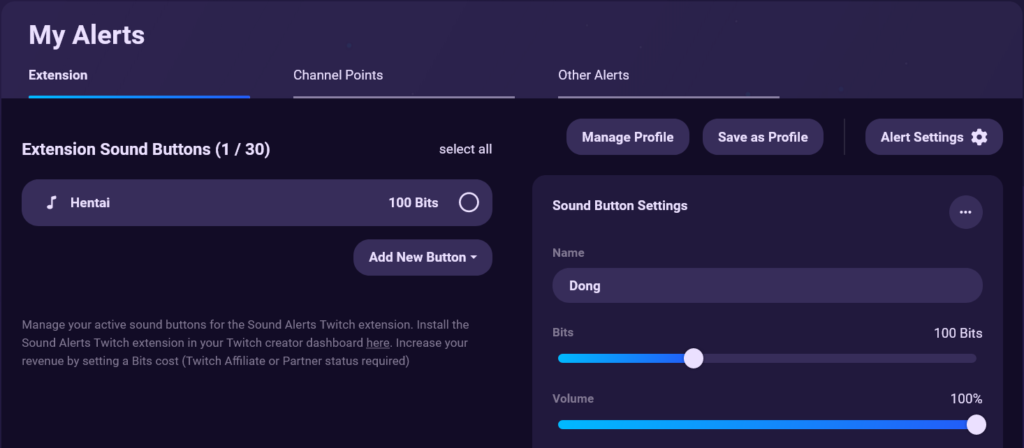
To add your own custom sound alert, select Add New Button. Then repeat the same process as shown above to build a nice list of sound effects!
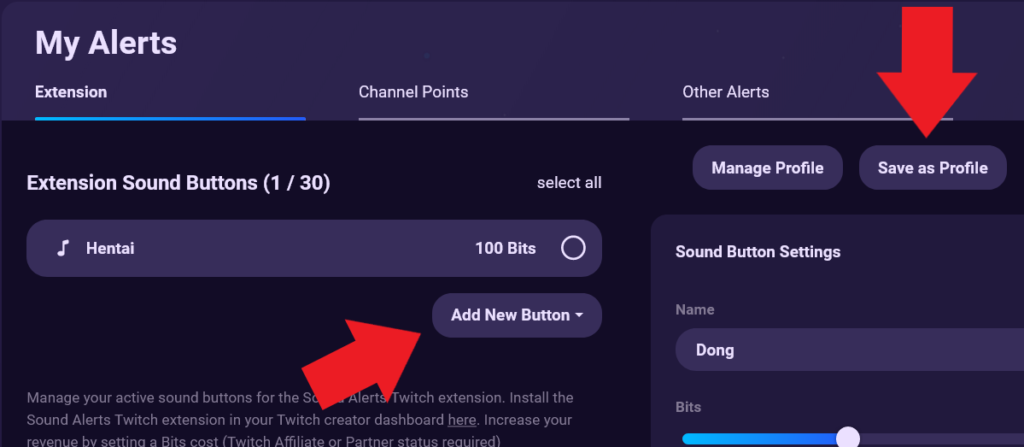
Once you’ve completed adding all the sound effects for your channel, click Save as Profile.
This is a really cool feature from Sound Alerts, because you can create profiles that can each have sound effects of your choosing. Perfect if you want to have themed sound effects for holidays like Halloween or Christmas.
**Important Note: To avoid any copyright infringements, always good to review Sound Alerts DMCA & Copyright FAQ as well as Twitch DMCA and Copyright FAQ regarding using copyrighted audio. All sounds uploaded to the Sound Alerts dashboard are user created so tread cautiously to keep you channel protected from any copyright law!
Adding Sound Alerts to OBS Studio
Now that you have a healthy amount of sound effects for your viewers to use, now we need to place the Sound Alerts Twitch Extension browser source within OBS so they’ll be audible on stream. These steps also work for other streaming software as well, like Streamlabs OBS or XSplit.
In you Stream Alerts Dashboard, you’ll see a Status box. It should read “Your Sound Alerts browser source if offline”, click Go to Sound Alerts Setup.
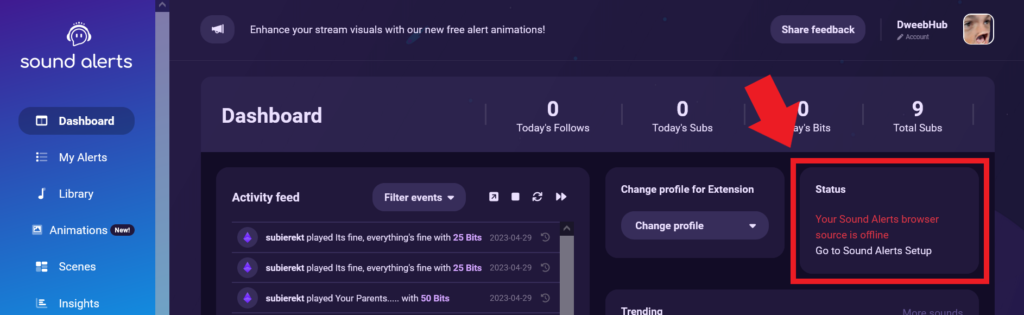
Next select the streaming software you use, we use OBS Studio we’ll be selecting “I use OBS Studio“.
After selecting your software, copy the browser source URL the lets head over to OBS Studio.
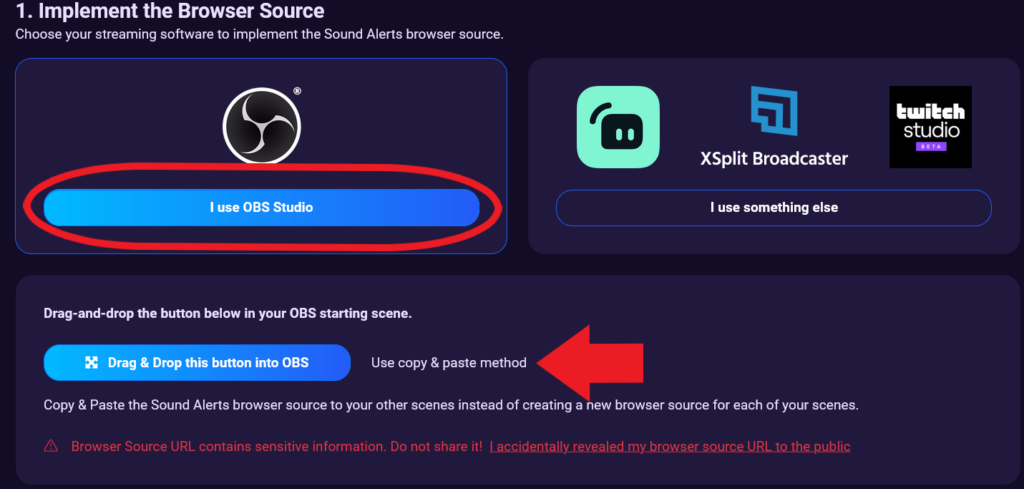
Adding Sound Alerts Browser Alerts to OBS Studio
Now that we have our Sound Alerts browser source/Widget URL we can add it to OBS Studio and viewers can start using Sound Alerts!
Select the scene you wish to add Sound Alerts.
Right Click in Sources (or click the + button), hover over add, select Browser then give the browser a name.
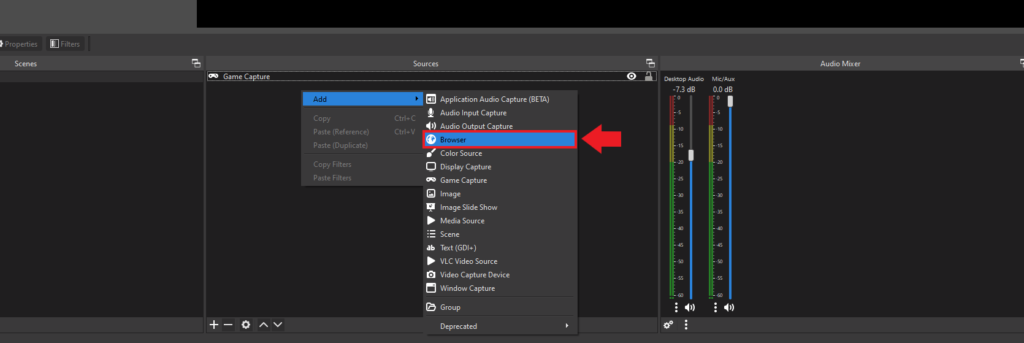
Paste the browser source URL in the URL field, resize if needed and click okay.
With the browser source added to our OBS software, you’ve successfully added Sound Alerts to your stream. Now anytime you want to add new sound clips, just go back into the Stream Alerts dashboard that can be found in your extensions tab in the creator dashboard.
Other Services the Stream Alerts Twitch Extension Offers
- Stream Alerts – Content creators can add Twitch alerts to their stream much like Streamlabs or StreamElements. You can set the alert to trigger with any new follower alert, new donation, or even a specific cheer amount!
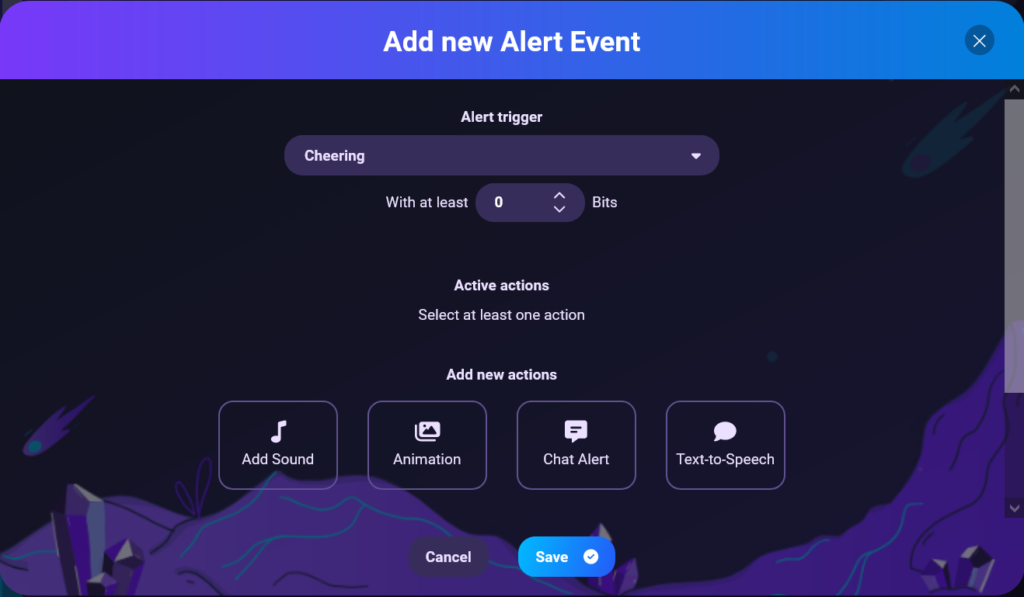
- Scene Editor – Another cool new feature currently in BETA, is Sound Alerts scene editor. This overlay editor creates an alert box you can add multiple widgets to an overlay and paste it directly into OBS via browser source. Add alert box widgets like letting viewers media share YouTube videos via video share, a Twitch chat box overlay, stream labels and much more!
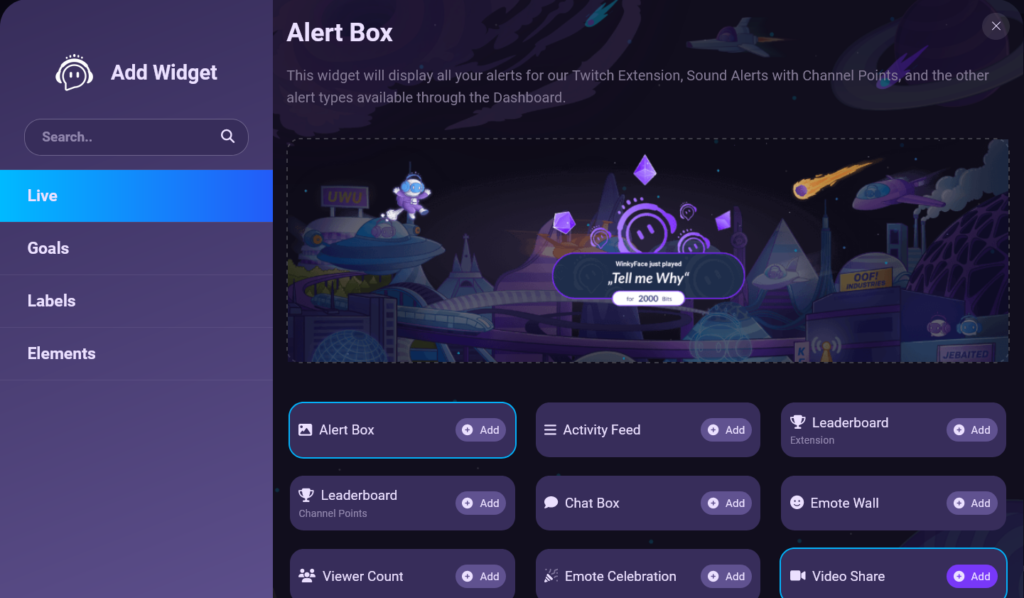
- Alert Animations – The newest feature added to Sound Alerts, they’ve added a bunch of new unique alerts that can be used with your Sound Alerts notifications. All really high quality good looking alerts, all for free!
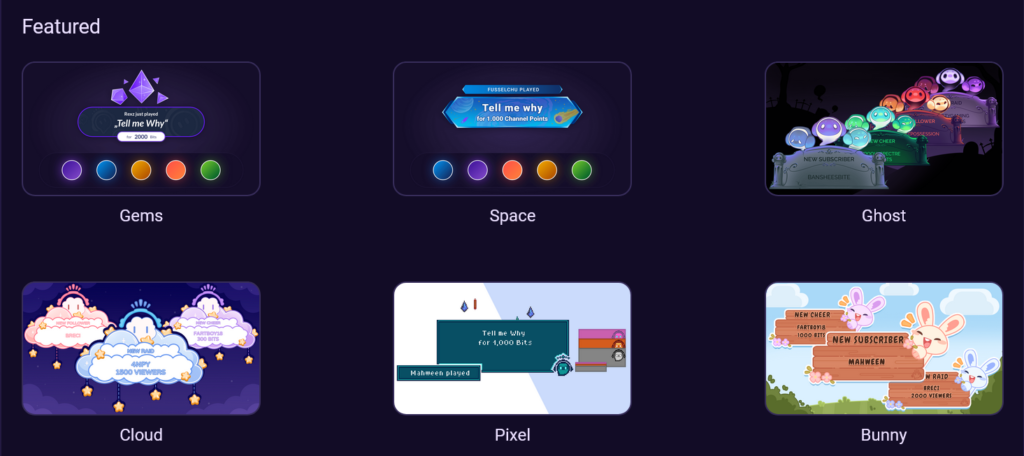
Other Ways to Add Sound Effects
While Sound Alerts may be one of, if not the best way to to add sound effects to your stream, its not the only way to do so! If Twitch Extensions may not be what you’re looking for, there are a couple other ways of adding sound effects, that can either be triggered manually by you the streamer or by the viewer.
Chat Bots
Most chat bots on the market come with a sound board or sound effects feature. There are a ton of chat bots, hosted locally on your PC or on the cloud that allow you to use local or uploaded audio files for your stream that viewers can activate with a simple command!
Desktop Chat bots
Webhosted Chat bots
Elgato Stream Deck
The Elgato Stream Decks an incredible little device, that is a perfect tool to use sound effects in your stream. Simply create a button that plays a targeted audio file and spam at your own leisure! While this may be a more manual way to have sound effects on stream, its incredibly easy to setup and lets you have more control on the sound effects used on your stream and how often.
Well that’s going to do it for this guide, we hope this was insightful and helps with getting Sound Alerts setup on Twitch. Now get creative, add those sound bytes and hopefully your viewers wont use them to antagonize you. Remember, ALWAYS SET A COOL DOWN!
Amazon and the Amazon logo are trademarks of Amazon.com, Inc, or its affiliates.