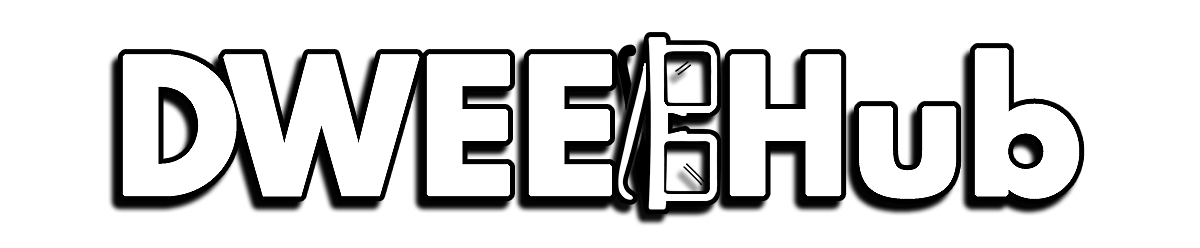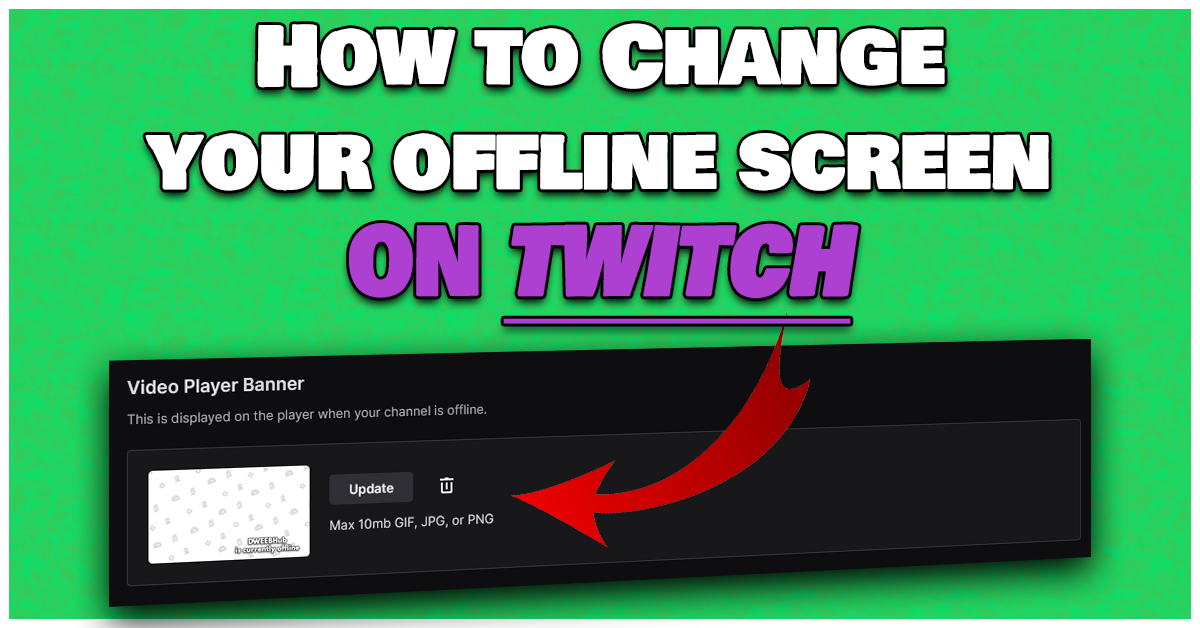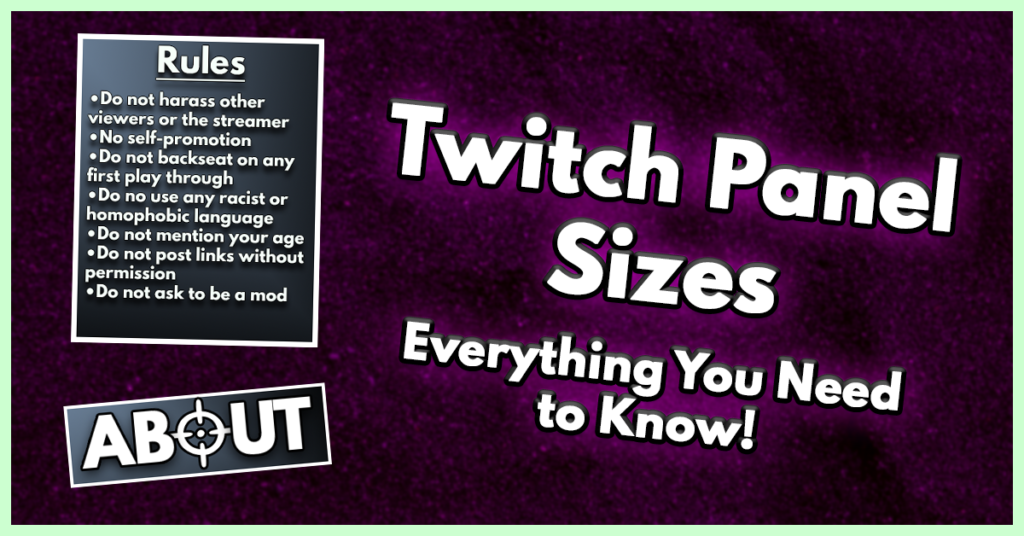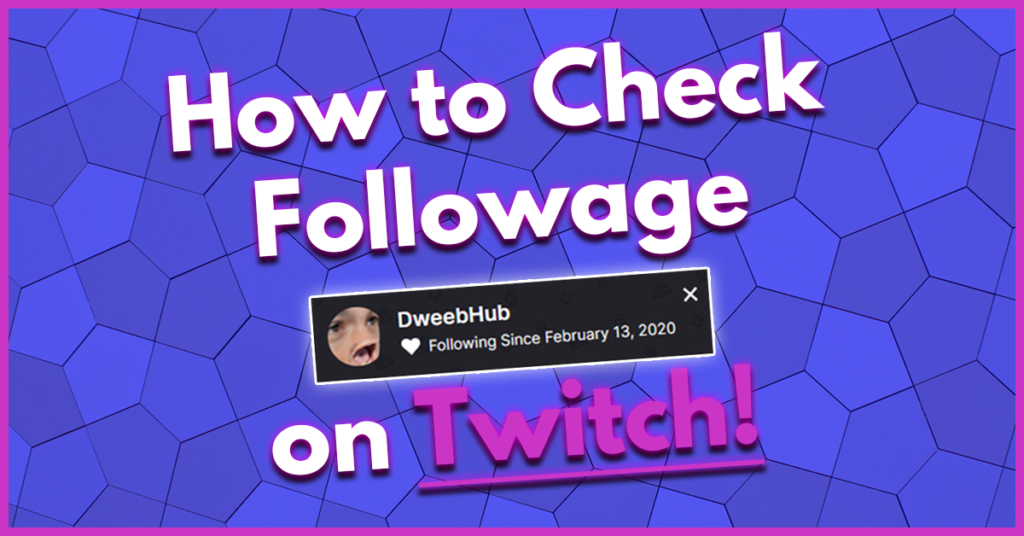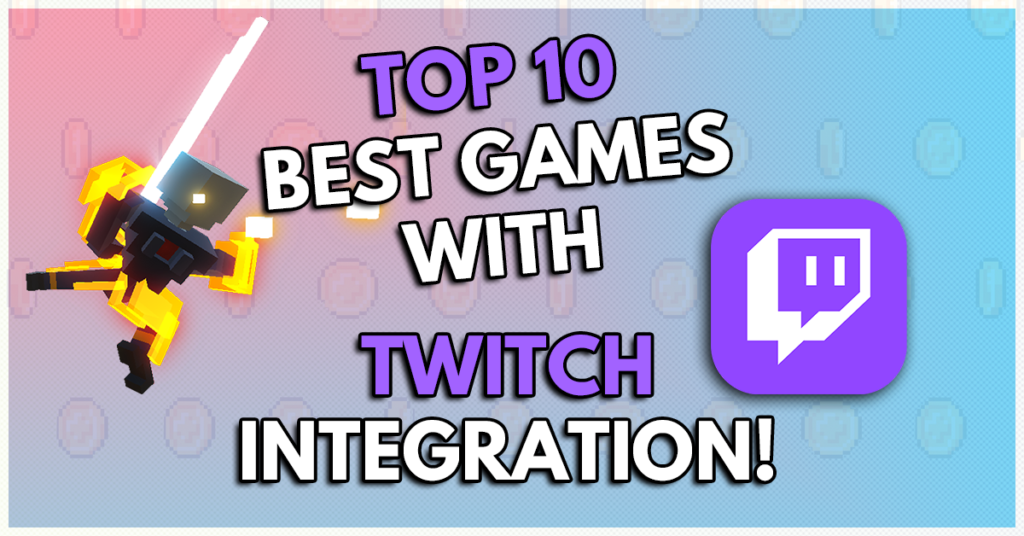As an Amazon Associate I earn from qualifying purchases.
The offline screen is what is displayed when your stream is not live, but it doesn’t have to be limited to just that one purpose. It can stand as a first impression for traffic coming from other social media outlets or by potential new viewers who found your channel. So it would be beneficial to have as much channel info as possible. But what if you don’t know where or how to update your offline screen? In this walk through, we’ll show you how to change the offline screen on Twitch for your channel.
Plus we will show you how to create your own using Canva if you’ve never made one!
Twitch Offline Image Requirements
- Banner Size: 1920 x 1080p
- Aspect Ratio: 16.9
- Maximum File Size: 10MB
- File Type: PNG, JPEG, GIF
Important Information to Include in the Offline Screen Image
- Your channel name – Preferably your channel’s logo or branding.
- Stream Schedule – This gives any potential viewers visibility on when your next Twitch stream will be live.
- Any Social Media Account(s) – Great way to promote your YouTube channel, TikTok, or connect with viewers via Twitter. Add a small simple logo and your social media handles.
- Your Channels Twitch Emotes – Show viewers any new or existing emotes, showcasing what’s available for viewers and subs.
- Discord Server Link – Adding any new or existing viewers to your Discord server is the best way to build long term connections or friendships with your audience.
- Call to Action – This could be a simple text saying, “Make sure to follow to catch the next stream”, or “Don’t forget to join our Discord/Follow me on Twitter to get channel updates”.
The point is to create a general snap shot of all your channels valuable information that would typically be found in your Twitch panels. Or at minimum redirect viewers to other platforms where they can engage with you.
How to Change Offline Screen on Twitch
Changing your Offline Banner is relatively simple and can be done as quickly as a couple of clicks, permitting you already have a banner created. If you don’t have a banner already created, keep reading and we’ll show you how to create a simple offline screen using some of the templates over on Canva’s website.
First, lets go to the Creator Dashboard of our Twitch account.
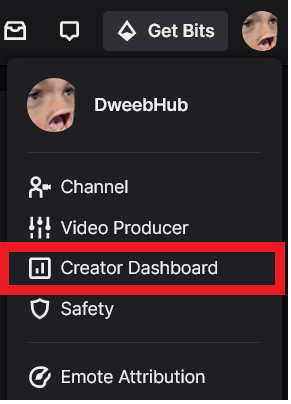
Inside your Creator Dashboard, under settings click on “Channel”.
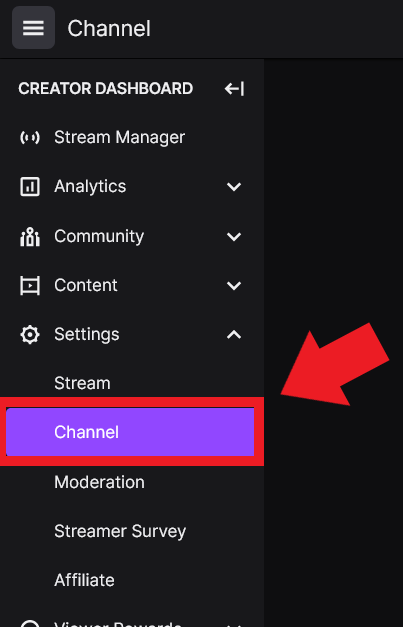
Under your channel settings, Click on Brand tab.
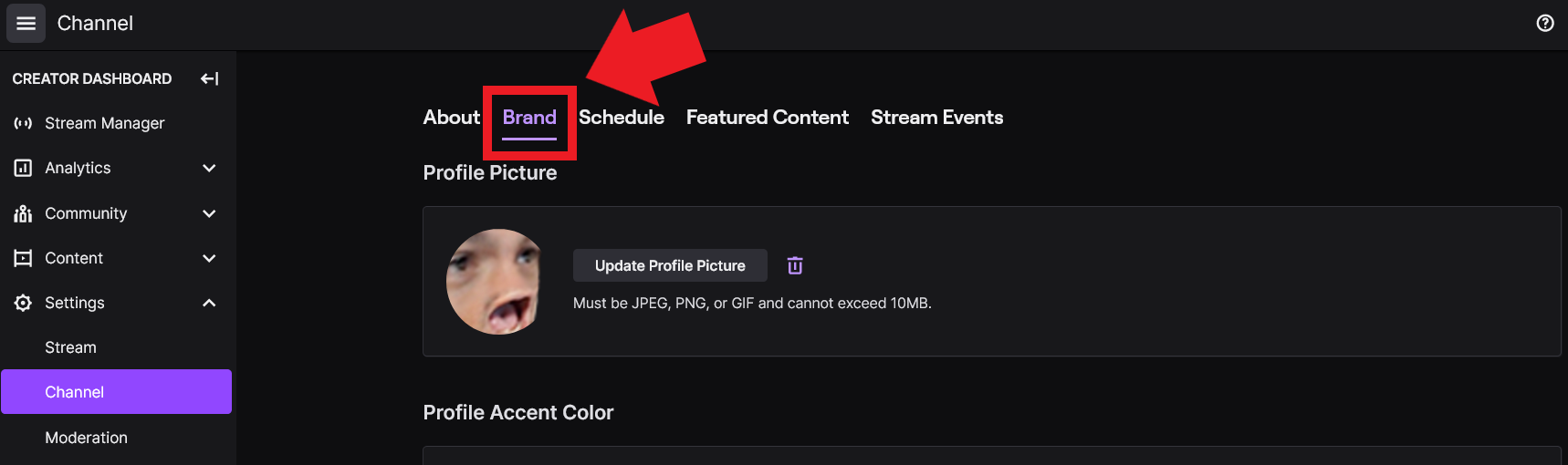
Then scroll down to find the section that reads as Video Player Banner. Click the Update button to select the image file you want to use as your new offline screen.
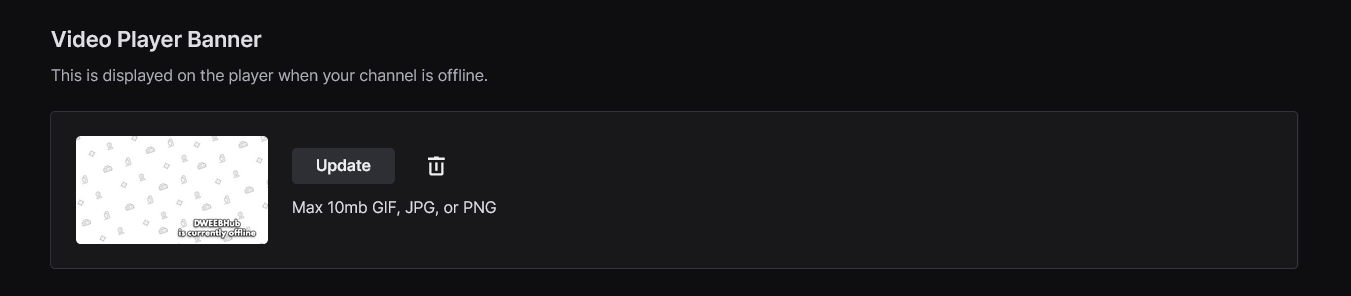
SIDE NOTE: Twitch recommends the banners resolution be 1920×1080 and be no bigger than 10mb.
And that’s it! You have successfully updated your offline banner on Twitch. But what if you don’t have a Twitch offline screen already created? Let’s show you a simple and free way to create one!
Creating a Twitch Offline Screen
Free Photo Editing Software
Among many other skills you pick up streaming or creating content, graphic design happens to be one of those skills and an important one starting out. Since most new streamers cannot afford or really know how to go about paying an artist for a full branding of their channel, we’re often left to make them ourselves.
Luckily there are some amazing 100% free photo editing software available online, some of them include:
- Gimp
- A stand alone free photo editing program, slightly different interface compared to Photoshop but still fairly easy to use.
- Krita
- A free stand alone PC app, typically used for digital artwork. Has a lot of similar functions to Photoshop and is easy to use.
- Photopea
- An online hosted photo editing application. No programs to download, functions nearly identical to Adobe Photoshop. A powerful online tool that has saved us in a pinch more than once!
- Canva
- An great online, free photo editing platform that has a good amount of pre-made offline screen templates. Here is the link to their list of free offline screen templates.
Paying a Graphic Designer
Another rather inexpensive way to get a Twitch Offline screen is to hire a graphic designer on Fiverr. From anywhere to $5, up to $100 you can hire a designer to create just an offline screen or make branding for your entire channel. Like with any service, make sure to read user reviews and try to stick with a reputable artist that comes highly rated to get the best art for your channel!
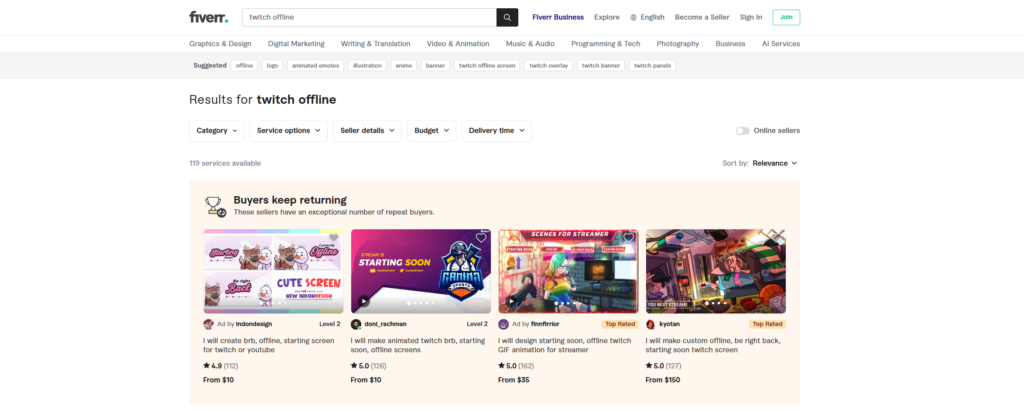
How to Make a Twitch Offline Screen
Canva
Canva offers a lot of real good looking templates that require minimal editing to get setup. Below we’ll show you how to create your own simple offline screen, so you can get one uploaded quick. Just make sure to double check the dimensions of the template’s listed, there are some templates we found that were 1200px x 480px (The best size is 1920px x 1080px) which would not look good and make the offline banner looked stretched out.
Also, when selecting a template try to find one that has social media handles. You may have to add some additional text boxes to include other important stream info.
Using the link to the Canva, in the search bar type “Twitch Offline“.

Select from one of the many templates, we chose the Tactical Gaming template.
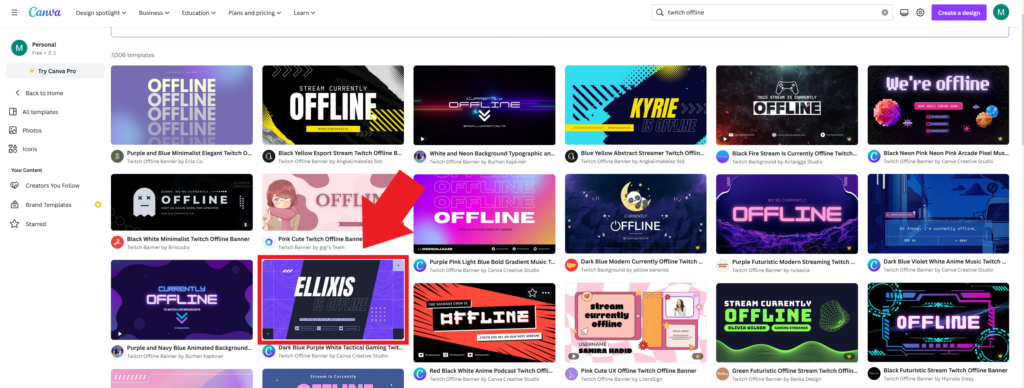
Next, all you need to do is replace all the pre-filled text with your Twitch channels name. To do this, simply click on the text you want to change and replace it with your channel name.
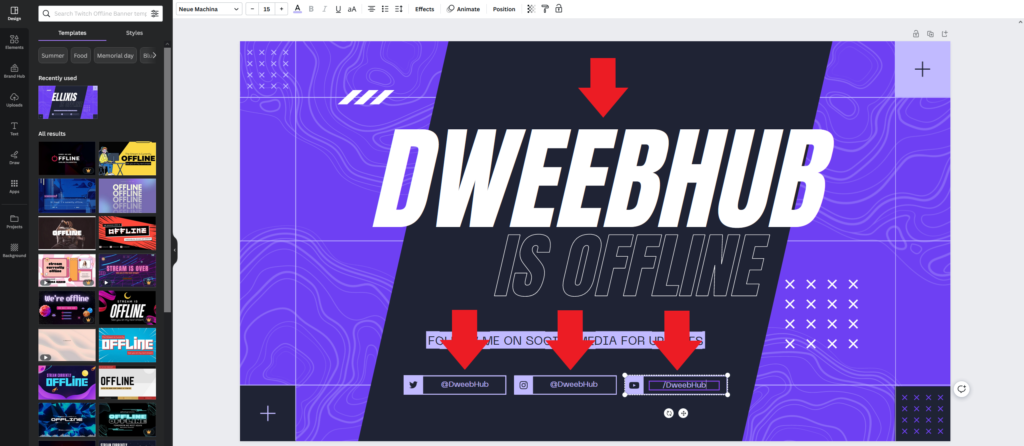
(You may need to reformat text boxes if you have a longer channel name)
Now that we’ve got the text updated, click “File” in the top right. Then click Download.
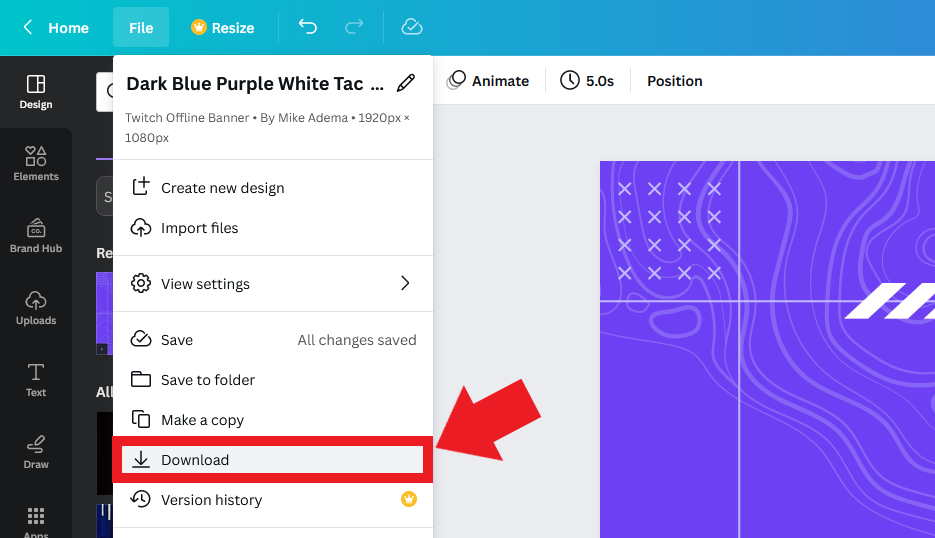
This window will pop up, all you have to do is click Download. The Offline screen size and PNG format already setup perfect for Twitch.
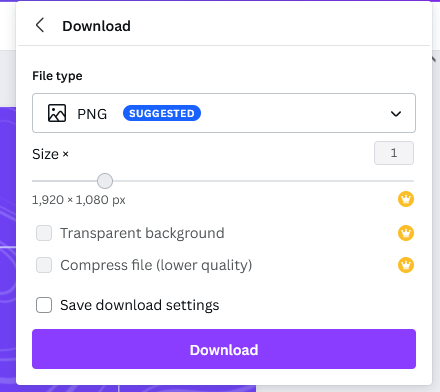
And that’s all you have to do! Now you can follow the steps at the top of this guide to update your Twitch Offline banner with the downloaded file.
Why an Offline Screen is Important
How important Twitch Offline screens are to you really depends on how serious you are taking streaming. If you are serious about content creation and want to present yourself in a professional manner, having a well informed offline screen is a great way to uphold a professional Twitch channel page. Streaming on Twitch is all about those first impressions, paired with people’s short attention spans means you have literally only have seconds to capitalize. But that doesn’t just mean when your stream is live. A good offline screen can redirect viewers and drive traffic to social media platforms or even join your Discord, but if your offline screen is lacking this important information you could be missing out on potential viewers.
Amazon and the Amazon logo are trademarks of Amazon.com, Inc, or its affiliates.