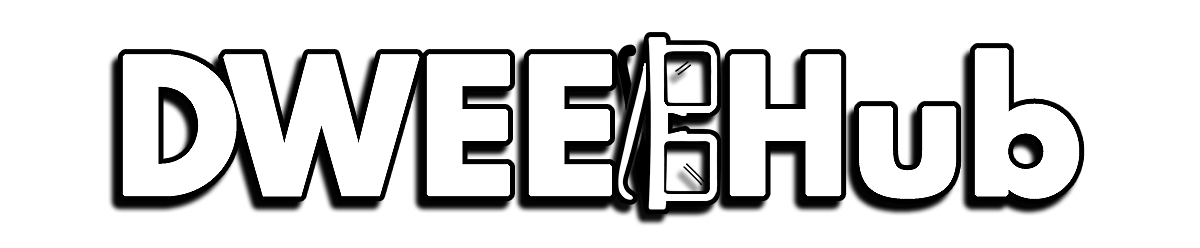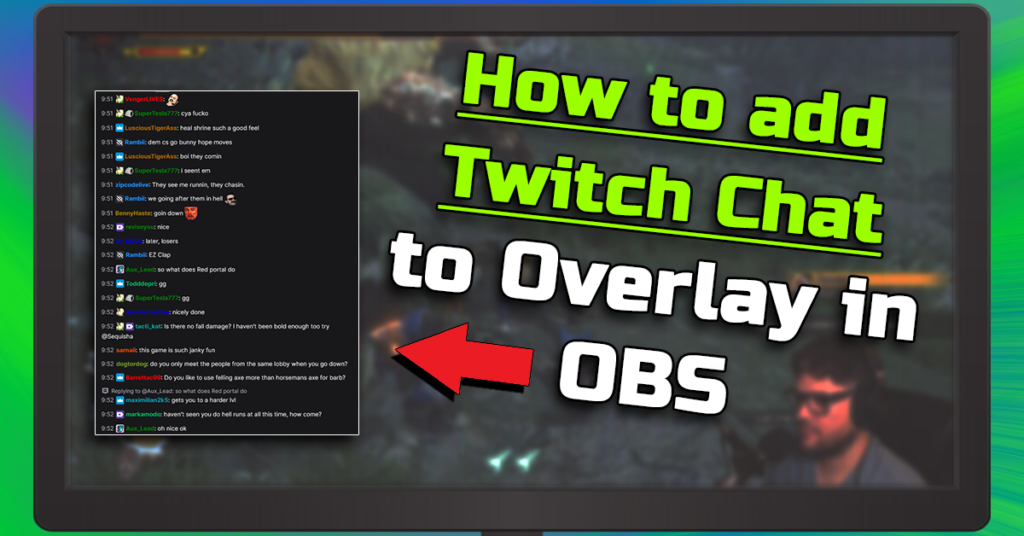As an Amazon Associate I earn from qualifying purchases.
OBS Studio is forever changing and always for the better. OBS updates are packed full of bug fixes, quality of life additions and tools. But if you don’t know how to update OBS Studio, you are definitely missing out!
In this guide we’ll go through how to Update OBS studio with ease, both automatically and Manually.
How to Update OBS Studio – Automatically
OBS Studio updating upon start is the easiest update method and can be setup in seconds. When OBS requires an update, a window will pop up notifying you with a list of patch notes. Once an update goes live, all you have to do is click the “Update Now” button.
Go to settings in OBS
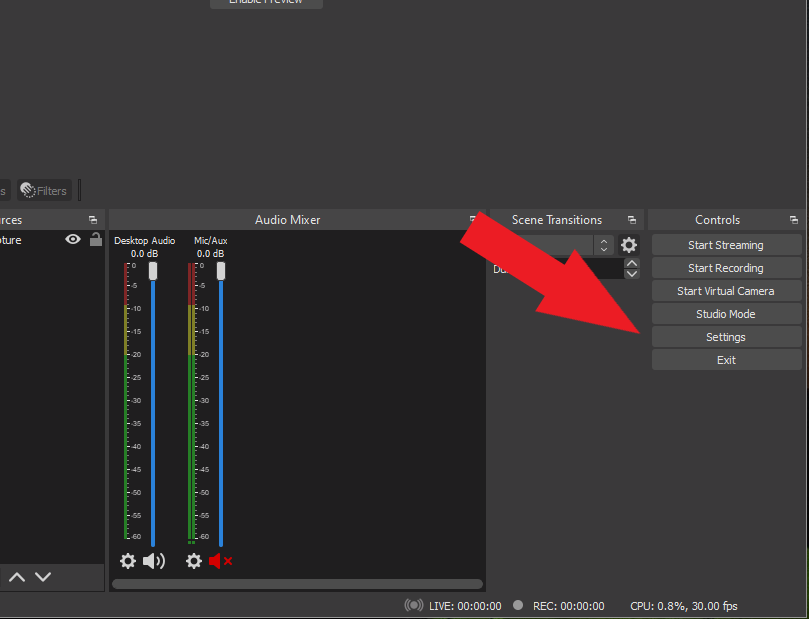
Make sure the “Automatically check for updates on startup” is checked
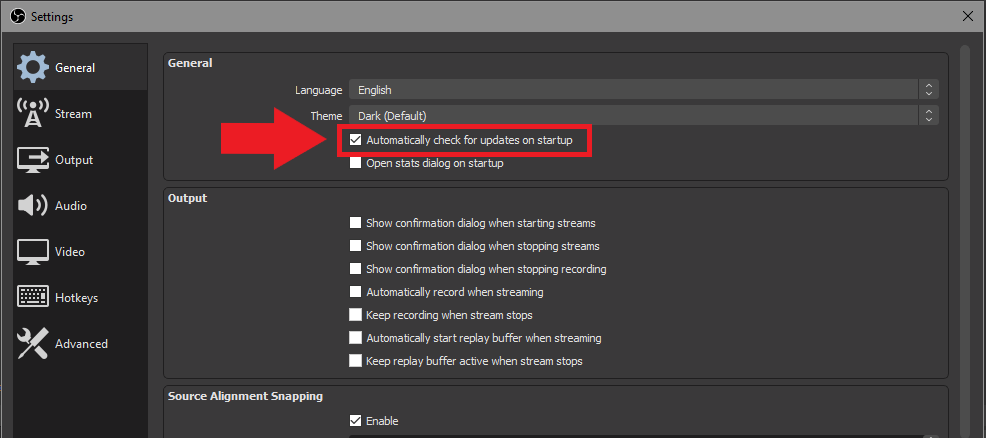
Click the apply button
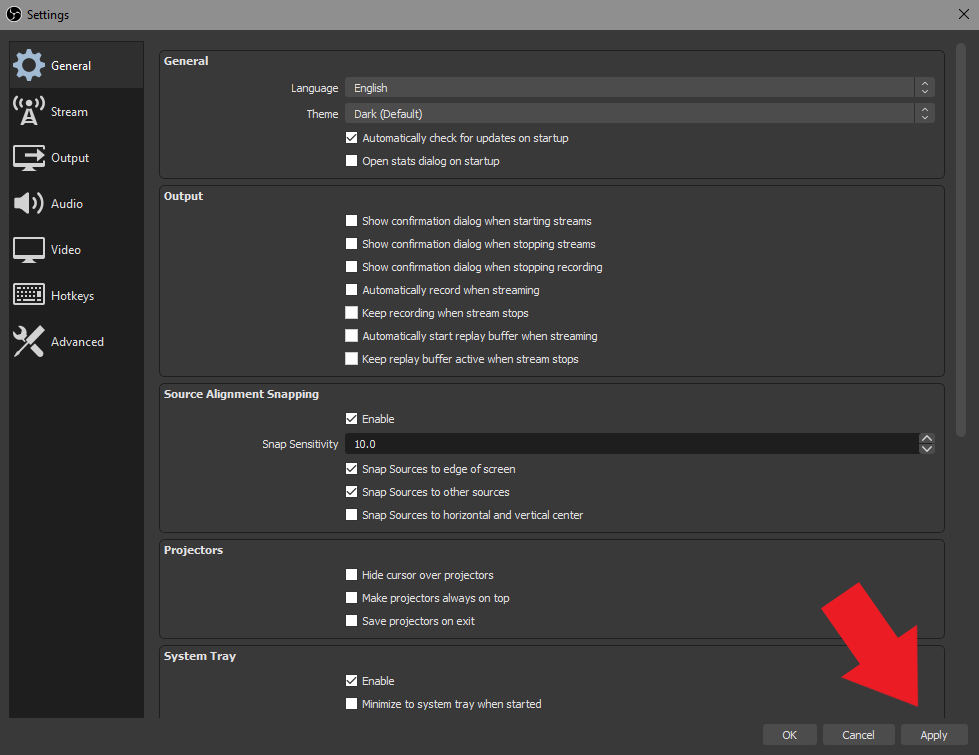
This will enable OBS to notify you when a new version is available every time it’s booted up. Its by far the easiest way to make sure your version of OBS is always up to date with the latest features and bug fixes. The automatic update window also comes with a list of patch versions and whats contained inside them. Always a fun read to see what new things might be coming to OBS, or features that might have been broken or bugged that you had idea.
How to Update OBS Studio – Manually
On the flip side if you are the type of person who is easily annoyed by pop ups then updating OBS manually is the way to go. There are really only two methods, both require a little more leg work by the end user. But hey, this is the life you chose so we’ll help.
Manually Checking for updates
So assuming you’ve left the “Automatically check for updates on startup” unchecked in the general settings, this means you’ll have to check for updates on your own. It’s super easy and can be done in seconds.
Click on the “Help” drop down. Scroll down and click “Check for Updates”
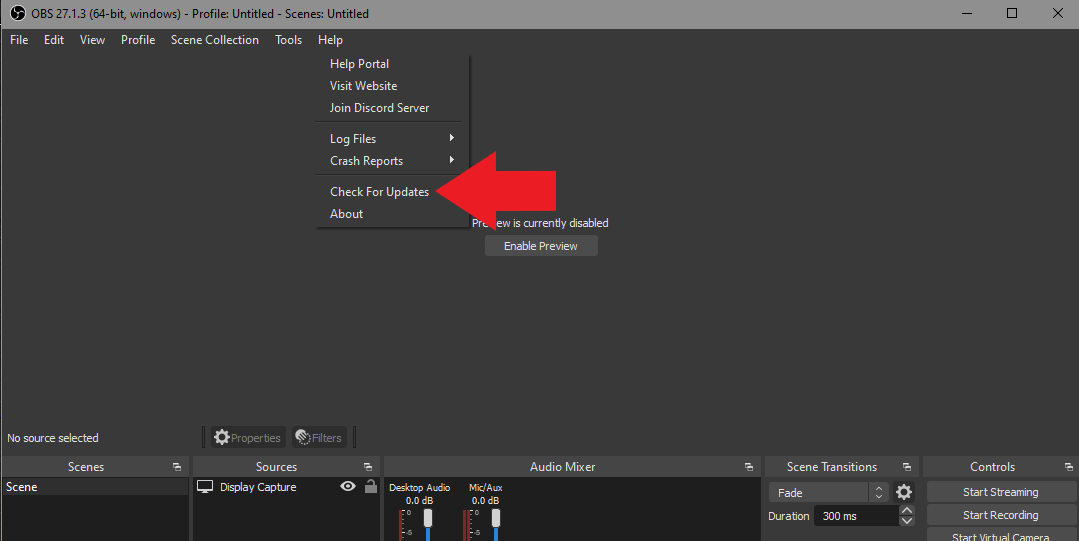
Installing an updated version of OBS
The other method of manually updating OBS is to do a clean install. Doing a clean install will simply overwrite current version of OBS. You’re settings and scenes will all stay the same so there’s no worry of losing anything.
First you’ll want to go to the download section of the OBS website HERE. Once you’ve downloaded the Exe file, simply click and install!
Amazon and the Amazon logo are trademarks of Amazon.com, Inc, or its affiliates.